Complete tutorial on deploying Jenkins to Amazon EKS. Learn what pods are, why deployments matter, …
Complete Guide to Extracting Filenames from Paths in Bash Complete Guide to Extracting Filenames from Paths in Bash
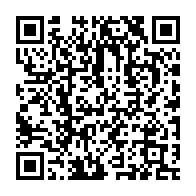
Summary
Extracting filenames from paths is a fundamental skill for anyone working in DevOps, software development, or system administration on Linux and Unix systems. This guide delves deep into various Bash commands and techniques that simplify this task, enhancing your file management capabilities. Whether you’re looking to automate your workflows or just streamline daily tasks, understanding how to accurately and efficiently get filenames from paths in Bash is essential. We will explore a range of methods from simple commands to more advanced scripting techniques, ensuring you have the tools needed to handle any file manipulation challenge.
Using basename to Isolate Filenames
Basic Filename Extraction
Extract filenames using the basename command:
$ basename /usr/local/bin/gcc
Output:
Deepen your understanding in How DevOps Integrates with AI: Enhancing Automation and Efficiency in Software Development
gcc
This example demonstrates how basename removes the path, leaving only the filename.
Removing File Extensions
You can also remove specific extensions with basename by specifying the suffix:
$ basename /var/log/kernel.log .log
Output:
Deepen your understanding in How DevOps Integrates with AI: Enhancing Automation and Efficiency in Software Development
kernel
This command strips the .log extension, simplifying the output to just the filename.
Handling Complex Extensions
For files with multiple extensions, basename can effectively remove them:
$ basename /archive/backup.tar.gz .tar.gz
Output:
Deepen your understanding in How DevOps Integrates with AI: Enhancing Automation and Efficiency in Software Development
backup
This is useful for files like compressed archives that commonly have more than one extension.
Automating Filename Extraction in Scripts
Use basename within a Bash script to process multiple files:
for file in /images/*.jpg; do
base=$(basename "$file" .jpg)
echo $base
done
Output:
Deepen your understanding in How DevOps Integrates with AI: Enhancing Automation and Efficiency in Software Development
picture1
picture2
picture3
This script loops through each .jpg file, extracts the filename without the extension, and prints it.
Expand your knowledge with Security Considerations When Using envsubst: Protecting Your CI/CD Pipeline
Extracting Directories with dirname
The dirname command in Bash is used to extract the directory path from a full file path, isolating the directory component and leaving out the file name.
Basic Directory Extraction
To get just the directory part of a path, use the dirname command:
$ dirname /usr/local/bin/gcc
Output:
Deepen your understanding in How DevOps Integrates with AI: Enhancing Automation and Efficiency in Software Development
/usr/local/bin
This command shows that dirname extracts and displays the path up to the directory containing the file, which is useful for scripts where you need to work with directory paths.
Working with Nested Directories
dirname can handle deeply nested directory structures just as effectively:
$ dirname /home/user/docs/work/report.txt
Output:
Deepen your understanding in How DevOps Integrates with AI: Enhancing Automation and Efficiency in Software Development
/home/user/docs/work
This example demonstrates how dirname accurately captures the complete path leading up to the last directory, excluding the filename.
Using dirname in Bash Scripts
dirname is valuable in Bash scripts, especially when you need to manipulate or navigate to different directories. Here’s how you can use it in a script:
filepath="/var/log/apache2/access.log"
dirpath=$(dirname "$filepath")
echo $dirpath
Output:
Deepen your understanding in How DevOps Integrates with AI: Enhancing Automation and Efficiency in Software Development
/var/log/apache2
This script snippet shows how you can store the directory path in a variable for later use, such as logging, backups, or any other directory-specific operations.
Multiple Calls to dirname
If you need to navigate up multiple levels in your directory structure, you can chain calls to dirname:
$ dirname $(dirname /home/user/docs/work/report.txt)
Output:
Deepen your understanding in How DevOps Integrates with AI: Enhancing Automation and Efficiency in Software Development
/home/user/docs
This command strips two levels of directories, showing how dirname can be layered to climb up the directory tree as needed.
Combining basename and dirname
Combining basename and dirname allows for flexible file and directory manipulation in scripts. Here’s an example of using both to separate the filename and its directory:
filepath="/home/user/docs/work/report.txt"
filename=$(basename "$filepath")
directory=$(dirname "$filepath")
echo "File: $filename is in Directory: $directory"
Output:
Deepen your understanding in How DevOps Integrates with AI: Enhancing Automation and Efficiency in Software Development
File: report.txt is in Directory: /home/user/docs/work
Advanced Text Manipulation with awk and sed
awk and sed are versatile programming tools designed for text processing, ideal for advanced file path manipulations. These tools are particularly useful for handling complex patterns and transforming text data, which makes them indispensable in scenarios involving detailed file management tasks.
Extracting Filenames from Paths Using awk
To isolate the filename from a path, you can leverage awk’s ability to split input based on a delimiter and extract the desired component:
echo "/usr/local/bin/gcc" | awk -F'/' '{print $NF}'
Output:
Deepen your understanding in How DevOps Integrates with AI: Enhancing Automation and Efficiency in Software Development
gcc
Here, -F'/' sets the field separator to a slash, and $NF refers to the last field, which is the filename in a path.
Removing File Extensions with awk
awk can also remove file extensions by manipulating the last field obtained from a path:
echo "example.tar.gz" | awk -F'.' '{print $1}'
Output:
Deepen your understanding in How DevOps Integrates with AI: Enhancing Automation and Efficiency in Software Development
example
This command sets the field separator to a period, and $1 fetches the first segment of the filename, effectively removing the extension.
Using sed to Isolate and Modify Filenames
sed, or Stream Editor, excels at performing text transformations using regular expressions. It can be used to isolate a filename from a path or strip extensions efficiently:
Extracting the Filename
echo "/usr/local/bin/gcc" | sed 's#.*/##'
Output:
Deepen your understanding in How DevOps Integrates with AI: Enhancing Automation and Efficiency in Software Development
gcc
This sed command employs a regular expression that removes everything up to and including the last slash, isolating the filename.
Stripping Extensions
echo "report.txt" | sed 's/\.[^.]*$//'
Output:
Deepen your understanding in How DevOps Integrates with AI: Enhancing Automation and Efficiency in Software Development
report
Here, sed targets a period followed by any characters that are not a period until the end of the line, effectively removing the file extension.
Explore this further in How to Replace Text in Multiple Files with Sed: A Step-by-Step Guide
Practical Scripting Examples Using awk, sed, and Bash
Creating a Script to Rename File Extensions
One common task in system administration and file management is the renaming of file extensions. Here’s how you can use sed within a Bash script to batch-rename files from one extension to another:
#!/bin/bash
# Directory containing files
directory="/path/to/files"
# Loop through all .txt files in the directory
for file in "$directory"/*.txt; do
# Use sed to change the file extension from .txt to .md
newname=$(echo "$file" | sed 's/\.txt$/.md/')
mv "$file" "$newname"
done
echo "Renaming complete."
This script changes all .txt files to .md files in the specified directory, demonstrating how sed can be used to manipulate file names in a batch process.
Extracting Specific Data from Log Files
awk is extremely useful for processing log files. Here’s a script that extracts specific information from Apache log files:
#!/bin/bash
# Path to the Apache log file
logfile="/var/log/apache2/access.log"
# Use awk to extract and print IP addresses and request dates
awk '{print $1, $4}' "$logfile" > extracted_data.txt
echo "Data extraction complete."
This script extracts the first column (usually the IP address) and the fourth column (date and time of the request) from the Apache access log file and saves them to a new file. This example illustrates how awk can be leveraged for powerful log analysis tasks.
Batch Processing Files for Data Extraction
Combining find, awk, and sed can create powerful pipelines for handling multiple files. Here’s an example that finds all CSV files, extracts certain fields, and processes the content:
#!/bin/bash
# Directory to search
directory="/path/to/data"
# Find all CSV files and process them
find "$directory" -type f -name '*.csv' | while read file; do
echo "Processing $file"
awk -F',' '{print $1, $2}' "$file" | sed 's/"//g' > "${file%.csv}_processed.txt"
done
echo "Batch processing complete."
This script finds all CSV files in the specified directory, processes each file to extract the first two columns, removes any quotation marks using sed, and saves the results to a new file. This is a practical example of using these tools in data processing workflows.
Discover related concepts in Bash Scripting Meets AWS: A DevOps Love Story
Key Takeaways and Suggestions
Versatility of
basenameanddirname: These commands are fundamental for basic operations—basenamefor extracting filenames anddirnamefor isolating directory paths. They should be your first tools of choice for simple path manipulations.Power of
awkandsed: For more complex manipulations, such as removing extensions from filenames or extracting parts of paths based on patterns,awkandsedoffer powerful regex capabilities and text processing functions.Efficiency with Bash Parameter Expansion: Bash itself provides built-in mechanisms for string manipulation, which can be very efficient for extracting filenames and directories without spawning additional processes.
Script Integration: Combining these tools within scripts can significantly streamline and automate the process of file management. Use arrays and loops for handling multiple files and paths dynamically.
Continuous Learning: The landscape of Bash scripting is vast. Experiment with different commands and their options to find the best solutions for your specific needs.
Uncover more details in How DevOps Integrates with AI: Enhancing Automation and Efficiency in Software Development
FAQ
Q: How do I extract just the filename from a full path in Bash?
A: Use basename /path/to/your/file. This will give you just the filename without the path.
Q: Can I remove a file extension using Bash commands?
A: Yes, you can use basename with a suffix option, like basename /path/to/file.txt .txt, which will return file without the .txt extension. Alternatively, Bash parameter expansion allows for this with ${filename%.*}.
Q: What if I need to handle filenames with multiple extensions, like .tar.gz?
A: You can use basename or parameter expansion for simple cases, but for complex manipulations, awk or sed might be more effective. For example, echo "archive.tar.gz" | awk -F'.' '{print $1}' will return archive.
Q: How do I extract directories from a path without including the filename?
A: The dirname command will strip the filename from a path and return only the directory part. For instance, dirname /path/to/your/file.txt will return /path/to/your.
Q: Are there performance considerations when choosing between these methods?
A: Yes, using Bash’s built-in parameter expansion can be more efficient than spawning new processes for basename or dirname. However, for complex text manipulations, awk and sed might perform better despite the overhead.
Journey deeper into this topic with Task-Based Guide to Linux ls Command: Practical Solutions for Everyday Scenarios
Suggestions for Further Exploration
Explore Script Libraries: Look into existing Bash libraries and scripts shared by the community. Many common tasks have been solved efficiently by others.
Combine Tools: Learn to combine tools like
find,awk,sed, and Bash scripting to handle more complex scenarios that involve file and directory manipulations.Profile Scripts: Use tools like
timeand performance profiling in your scripts to understand the impact of different commands and techniques on script performance.Enrich your learning with How DevOps Integrates with AI: Enhancing Automation and Efficiency in Software Development
Sources and Links
For practical examples and more detailed explanations:
- GNU Coreutils: https://www.gnu.org/software/coreutils/manual/
- AWK Manual: https://www.gnu.org/software/gawk/manual/
- SED Manual: https://www.gnu.org/software/sed/manual/
- Bash Guide: https://mywiki.wooledge.org/BashGuide
Similar Articles
Related Content
More from devops
Explore how Jenkins versions have shaped modern CI/CD practices. This comprehensive guide traces the …
Learn essential Jenkins Versions strategies to optimize your CI/CD pipelines. This guide covers …
You Might Also Like
Explore the fascinating history of the ls command from its Unix origins to modern Linux …
Master the Linux ls command with this comprehensive guide covering basic and advanced options, …
Master the Linux ls command with our task-oriented approach covering everyday file management …
