Get ahead of the curve with our comprehensive guide on the DevOps trends shaping 2026. From Platform …
Deploy Jenkins on Amazon EKS: Complete Tutorial for Pods and Deployments Deploy Jenkins on Amazon EKS: Complete Tutorial for Pods and Deployments
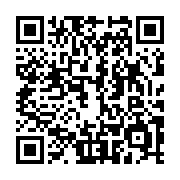
Summary
What We’re Building Today
Today I’ll show you how to run Jenkins on Amazon EKS. We’ll start simple with pods. Then I’ll explain why that’s not enough for production. Finally, we’ll build it properly with deployments.
By the end, you’ll understand the difference between pods and deployments. More importantly, you’ll know when to use each one.
Expand your knowledge with So You Want to Be a Data Analyst? Here's What You Need to Know
What Actually Is a Pod?
Think of a pod as a wrapper around your container. It’s the smallest thing you can deploy in Kubernetes. A pod usually contains one container, but it can have more.
Here’s the thing though - pods are fragile. If something goes wrong, the pod just dies. Kubernetes won’t restart it automatically. That’s where deployments come in, but we’ll get to that.
Deepen your understanding in So You Want to Be a Data Analyst? Here's What You Need to Know
Why Start with Pods?
Pods are great for learning and testing. They’re simple to understand. You create one, it runs, you delete it. No magic happening behind the scenes.
But here’s what happens when you use just pods in production. Your Jenkins dies at 3 AM. Nobody notices until morning. Your team can’t deploy anything. Everyone’s mad.
That’s why we need deployments. But let’s start with pods first so you understand the building blocks.
Explore this further in How to Build Serverless Applications with AWS Lambda
Setting Up Your First Jenkins Pod
Make sure your EKS cluster is running. I’m assuming you already have that part sorted. If not, that’s a different tutorial.
Create a file called jenkins-pod.yaml. Here’s what goes inside:
apiVersion: v1
kind: Pod
metadata:
name: jenkins-pod
labels:
app: jenkins
spec:
containers:
- name: jenkins
image: jenkins/jenkins:lts
ports:
- containerPort: 8080
- containerPort: 50000
Let me break this down for you:
apiVersion: v1- This tells Kubernetes what version of the pod spec we’re usingkind: Pod- We’re creating a pod (not a deployment, not a service)metadata- Basic info about our pod like name and labelsspec- The actual configuration of what goes inside the pod
The container section is pretty straightforward. We’re using the official Jenkins LTS image. Port 8080 is for the web UI. Port 50000 is for build agents to connect.
Deploy this pod:
kubectl apply -f jenkins-pod.yaml
Check if it’s working:
kubectl get pods
You should see something like this:
Discover related concepts in Comprehensive Guide to Jenkins Versions: Implementation, Best Practices, and Real-world Examples
NAME READY STATUS RESTARTS AGE
jenkins-pod 1/1 Running 0 30s
How to Access Your Jenkins Pod
Here’s the tricky part. Your Jenkins is running inside the cluster. You can’t just open a browser and go to it. You need to create a tunnel.
Use port-forward to access it:
kubectl port-forward jenkins-pod 8080:8080
Keep this command running. Open your browser and go to http://localhost:8080. You should see the Jenkins unlock screen.
Uncover more details in Comprehensive Guide to Jenkins Versions: Implementation, Best Practices, and Real-world Examples
Getting the Initial Jenkins Password
Jenkins creates a random password on first startup. You need to grab it from the logs:
kubectl logs jenkins-pod
Look for something like this in the output:
Jenkins initial setup is required. An admin user has been created and a password generated.
Please use the following password to proceed to installation:
f8d8c9b4a1e2c3d4e5f6g7h8i9j0k1l2
This may also be found at: /var/jenkins_home/secrets/initialAdminPassword
Copy that password and paste it into the Jenkins setup page.
Journey deeper into this topic with Comprehensive Guide to Jenkins Versions: Implementation, Best Practices, and Real-world Examples
The Problem with Just Using Pods
Now here’s where things get real. Let’s say your Jenkins pod crashes. Maybe it runs out of memory. Maybe the node dies. What happens?
Your pod is gone. That’s it. Game over.
Try this experiment. Delete your pod:
kubectl delete pod jenkins-pod
Now check what’s running:
kubectl get pods
Nothing. Your Jenkins is completely gone. All your job configurations, build history, everything.
This is why we don’t use naked pods in production. They’re too fragile.
Enrich your learning with Automating Stock Data Deployment with CI/CD: A Beginner's Guide Using Dow Jones Trends
Enter Deployments - The Solution
A deployment is like a smart wrapper around pods. It knows how many pods you want running. If one dies, it creates a new one automatically.
Think of it as a supervisor for your pods. The supervisor’s job is to make sure the right number of pods are always running.
Here’s how a deployment works:
- You say “I want 1 Jenkins pod running”
- Deployment creates 1 pod
- Pod dies for some reason
- Deployment notices and creates a new pod
- You’re back to 1 pod running
Let’s build this properly now.
Gain comprehensive insights from DevOps Tools in the Industry: A Comprehensive Guide to Mastering the Art of DevOps
Creating Your Jenkins Deployment
Create a new file called jenkins-deployment.yaml:
apiVersion: apps/v1
kind: Deployment
metadata:
name: jenkins-deployment
spec:
replicas: 1
selector:
matchLabels:
app: jenkins
template:
metadata:
labels:
app: jenkins
spec:
containers:
- name: jenkins
image: jenkins/jenkins:lts
ports:
- containerPort: 8080
- containerPort: 50000
This looks similar to our pod, but there’s some new stuff:
kind: Deployment- We’re creating a deployment nowreplicas: 1- We want exactly 1 pod runningselector- How the deployment finds its podstemplate- The pod specification that gets created
The template section is basically our original pod spec. But now it’s wrapped in a deployment that manages it.
Deploy this:
kubectl apply -f jenkins-deployment.yaml
Check what got created:
kubectl get deployments
kubectl get pods
You’ll see both a deployment and a pod. The deployment created the pod automatically.
Master this concept through Comprehensive Guide to Jenkins Versions: Implementation, Best Practices, and Real-world Examples
Testing Deployment Self-Healing
Now for the cool part. Let’s kill the pod and watch what happens:
First, get the pod name:
kubectl get pods
You’ll see something like jenkins-deployment-abc123-xyz. Delete it:
kubectl delete pod jenkins-deployment-abc123-xyz
Immediately run this:
kubectl get pods
You’ll see the old pod terminating and a new one starting up. The deployment noticed the pod was gone and created a replacement automatically.
This is why deployments are essential for production workloads.
Delve into specifics at DevOps Tools in the Industry: A Comprehensive Guide to Mastering the Art of DevOps
Accessing Your Deployment
Access your deployment the same way:
kubectl port-forward deployment/jenkins-deployment 8080:8080
Notice I’m using deployment/jenkins-deployment instead of the pod name. This automatically connects to one of the pods managed by the deployment.
Deepen your understanding in So You Want to Be a Data Analyst? Here's What You Need to Know
Why Not Just Scale Pods?
You might be thinking “why not just create multiple pods manually?” Let me show you why that’s a bad idea.
If you create 3 separate Jenkins pods, you’ll have 3 different Jenkins instances. They won’t share data. They’ll fight over ports. It’ll be a mess.
Jenkins is special - you typically want exactly one master running. But the deployment still helps because it ensures that one pod is always available.
For other applications, you might want multiple replicas. Web servers, APIs, workers - these can all be scaled horizontally with deployments.
Deepen your understanding in So You Want to Be a Data Analyst? Here's What You Need to Know
Adding Storage (Finally Some Persistence)
Right now, when your pod restarts, you lose all Jenkins data. That’s not useful for real work. Let’s add some storage.
Update your deployment to include a volume:
apiVersion: apps/v1
kind: Deployment
metadata:
name: jenkins-deployment
spec:
replicas: 1
selector:
matchLabels:
app: jenkins
template:
metadata:
labels:
app: jenkins
spec:
containers:
- name: jenkins
image: jenkins/jenkins:lts
ports:
- containerPort: 8080
- containerPort: 50000
volumeMounts:
- name: jenkins-storage
mountPath: /var/jenkins_home
volumes:
- name: jenkins-storage
emptyDir: {}
The new parts:
volumeMounts- Where to mount the storage inside the containervolumes- What kind of storage to use
I’m using emptyDir here which is simple but temporary. The data survives pod restarts but not node failures. For production, you’d want persistent volumes, but that’s beyond our scope today.
Apply the changes:
Deepen your understanding in So You Want to Be a Data Analyst? Here's What You Need to Know
kubectl apply -f jenkins-deployment.yaml
Building Jenkins Agents with Pods
Jenkins master doesn’t do the actual build work. That’s what agents are for. You can run agents as separate pods.
Create jenkins-agent-pod.yaml:
apiVersion: v1
kind: Pod
metadata:
name: jenkins-agent-pod
labels:
app: jenkins-agent
spec:
containers:
- name: jenkins-agent
image: jenkins/inbound-agent:latest
This creates a basic agent pod. In a real setup, you’d configure it to connect to your Jenkins master. But for learning purposes, this shows you the structure.
Deepen your understanding in So You Want to Be a Data Analyst? Here's What You Need to Know
Scaling Agents with Deployments
If you need multiple agents, use a deployment instead of individual pods:
apiVersion: apps/v1
kind: Deployment
metadata:
name: jenkins-agent-deployment
spec:
replicas: 3
selector:
matchLabels:
app: jenkins-agent
template:
metadata:
labels:
app: jenkins-agent
spec:
containers:
- name: jenkins-agent
image: jenkins/inbound-agent:latest
This creates 3 agent pods. Unlike Jenkins master, agents can be scaled horizontally. More agents = more parallel builds.
Deploy it:
Deepen your understanding in So You Want to Be a Data Analyst? Here's What You Need to Know
kubectl apply -f jenkins-agent-deployment.yaml
When to Use Pods vs Deployments
Here’s my rule of thumb:
Use pods for:
- Quick testing
- One-off jobs
- Learning Kubernetes concepts
Use deployments for:
- Anything that needs to stay running
- Production workloads
- Applications that might need scaling
In this Jenkins example, both the master and agents should probably be deployments in production. Even though Jenkins master is typically single-instance, the self-healing aspect of deployments is valuable.
Deepen your understanding in So You Want to Be a Data Analyst? Here's What You Need to Know
Common Mistakes I See
Mistake 1: Running production workloads as naked pods Solution: Always use deployments for anything important
Mistake 2: Trying to scale Jenkins master to multiple replicas Solution: Keep Jenkins master at 1 replica, scale agents instead
Mistake 3: Not setting resource limits Solution: Always set CPU and memory limits on your containers
Here’s how to add resource limits:
Deepen your understanding in So You Want to Be a Data Analyst? Here's What You Need to Know
containers:
- name: jenkins
image: jenkins/jenkins:lts
resources:
limits:
cpu: 2000m
memory: 4Gi
requests:
cpu: 1000m
memory: 2Gi
Troubleshooting Your Setup
When things go wrong (and they will), here’s how to debug:
Check pod status:
kubectl get pods
kubectl describe pod <pod-name>
Check logs:
kubectl logs <pod-name>
kubectl logs deployment/jenkins-deployment
Get a shell inside the pod:
kubectl exec -it <pod-name> -- /bin/bash
Check resource usage:
Deepen your understanding in So You Want to Be a Data Analyst? Here's What You Need to Know
kubectl top pods
Cleaning Up Your Mess
When you’re done experimenting, clean everything up:
kubectl delete deployment jenkins-deployment
kubectl delete deployment jenkins-agent-deployment
kubectl delete pod jenkins-pod
kubectl delete pod jenkins-agent-pod
This removes everything and frees up cluster resources.
Deepen your understanding in So You Want to Be a Data Analyst? Here's What You Need to Know
What We Learned Today
- Pods are the basic building blocks but they’re fragile
- Deployments manage pods and provide self-healing
- Jenkins master should typically run as a single replica
- Agent pods can be scaled horizontally for more build capacity
- Always use deployments for production workloads
Next Steps
This tutorial covered the basics of running Jenkins on EKS with pods and deployments. In real production setups, you’d also want:
- Persistent storage for Jenkins data
- Proper networking and ingress
- Security configurations
- Monitoring and logging
- Backup strategies
But now you understand the foundation. Pods and deployments are the building blocks that everything else sits on top of.
Start simple, learn the concepts, then add complexity as you need it. That’s the Kubernetes way.
Similar Articles
Related Content
More from devops
Explore how Jenkins versions have shaped modern CI/CD practices. This comprehensive guide traces the …
Learn essential Jenkins Versions strategies to optimize your CI/CD pipelines. This guide covers …
You Might Also Like
Master Jenkins UserRemoteConfig for dynamic Git repository management. Includes Groovy examples, …
Contents
- What We’re Building Today
- What Actually Is a Pod?
- Why Start with Pods?
- Setting Up Your First Jenkins Pod
- How to Access Your Jenkins Pod
- Getting the Initial Jenkins Password
- The Problem with Just Using Pods
- Enter Deployments - The Solution
- Creating Your Jenkins Deployment
- Testing Deployment Self-Healing
- Accessing Your Deployment
- Why Not Just Scale Pods?
- Adding Storage (Finally Some Persistence)
- Building Jenkins Agents with Pods
- Scaling Agents with Deployments
- When to Use Pods vs Deployments
- Common Mistakes I See
- Troubleshooting Your Setup
- Cleaning Up Your Mess
- What We Learned Today
- Next Steps
